Journey Setup
Once events have been correctly setup (see Event Creation section), Journeys can be created using those events as triggers.
- Create a Trigger, triggered by Rezolve
- Send a Location-Based Mobile Notification
Create a Trigger, triggered by Rezolve
- From the Journey, add an API Event as the entry source.

- Click on the API event to allow you to select from the available API events.

- Choose Bluedot Entry or Bluedot Exit as appropriate.

- Once selected, you can optionally choose to add a contact filter to only have a segment trigger this Journey.

- You can use any of the custom data defined in the Allowed Custom Data section above to segment based on, or any other Rezolve or other data.

- Once you’re finished with the event setup, you can configure your Journey as normal – Bluedot event and custom data will be available for Journey activities.

Send a Location-Based Mobile Notification
A push notification is one of the actions that can be triggered by a Journey triggered by a user entering or exiting a Zone.
Create a mobile push notification
- Under the Mobile Studio drop-down, select the MobilePush (If these are not available, contact your Salesforce Marketing Cloud representative to enable this functionality).
- Select the Create Message button.
- Select Outbound. The other options are only for when using standard geofence marketing, not the Hyper Location-enabled geofences that are available via Rezolve Location Marketing.
- Fill in the details of your message. For the send method, select Interaction.
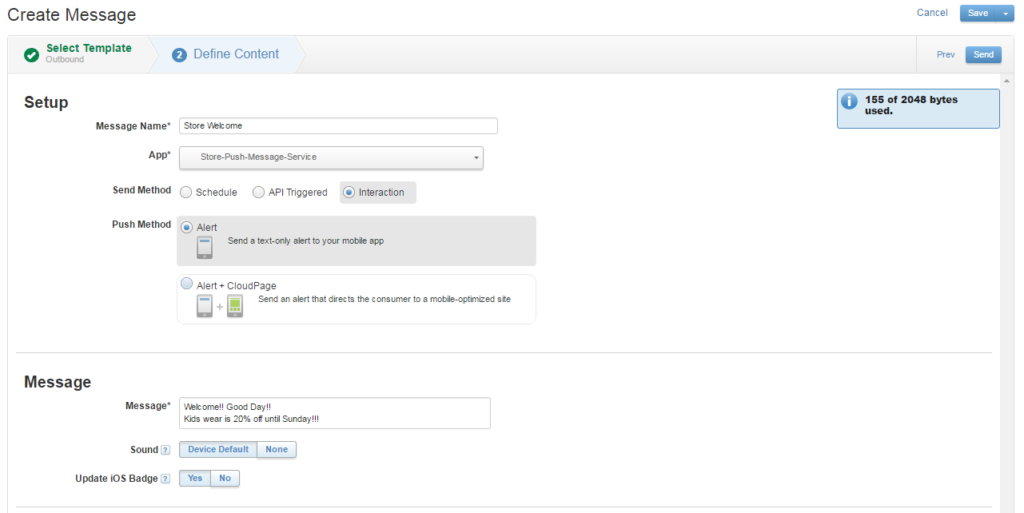
5. Now, create a Zone and Journey as detailed in this guide.
6. When activating your Journey, add a Send Push action to the Journey. It will appear in grey.
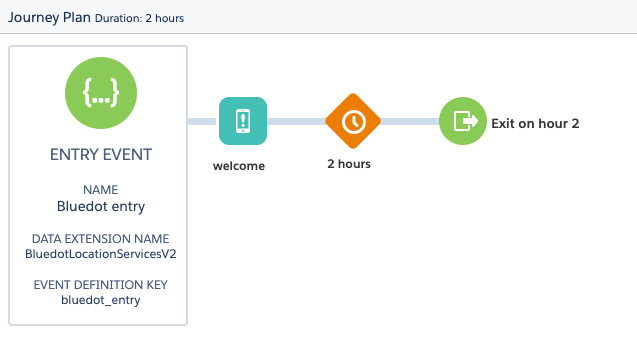
7. Select the Send Push icon in the Journey workflow and select Configure. A send Send Push pop up will appear. Select the message created in Step 4.

8. The Send Push activity will now have turned cyan to indicate that it has been assigned.
9. Make sure to activate your Journey once you are finished so that it can start interacting with your users!